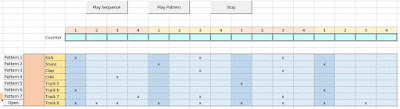The college football conference championships were played this past weekend which means the 2020 NCAA college football bowl season is here again! Therefore, it’s time to make your picks and predictions about who you think will win each bowl game. One of the best times of the holiday season (other than giving and receiving gifts) is getting on Zoom with your family and friends (to maintain social distancing) to cheer for your Alma mater or hometown football team. This year has the added bonus of not just single bowl games but the seventh year of a four team playoff to determine the national champion.
Features for this year's bowl prediction pool over the previous college football bowl pool manager spreadsheets include the following:
- Easy method to make each bowl game worth a different point value, so the national championship game and semi-finals can be worth more points, or however you want to customize it.
- Updated leaderboard tab with new stats
- Separate entry sheet to pass out to participants or co-workers that can be imported automatically by a built-in macro
- Complete NCAA college football bowl schedule with game times and TV stations
- New stat sheet to track each conference's record during bowl season
- The bowl prediction sheets include the football helmet designs for every team (taken from the 2017 college football helmet schedule spreadsheet), their win-loss record, and the logo for all bowl games. I added the helmets so those players who aren't big college football fans can pick a winner based on their favorite helmet design!
- Download the CFP Pool Manager and Single Entry Form here.
How to Enter Player's Picks into the Bowl Sheet
There are now three ways to add participant’s data:
- Manual entry using the drop down lists
- Copy and paste from the selection sheet to the bowl manager
- Use the import macro to automatically import a player’s data into the pool manager by way of a macro
Cancelled Bowl Games (as of 12/20)
- Tropical Smoothie Cafe Frisco Bowl
- LA Bowl
- Bahamas Bowl (C-USA vs. MAC)
- Celebration Bowl (MEAC vs. SWAC)
- Fenway Bowl (AAC vs. ACC)
- Hawaii Bowl (AAC vs. Mountain West)
- Holiday Bowl (ACC vs. Pac-12)
- Las Vegas Bowl (Pac-12 vs. SEC)
- Los Angeles Bowl (Pac-12 vs. Mountain West)
- Pinstripe Bowl (ACC vs. Big Ten)
- Quick Lane Bowl (ACC, Big Ten, MAC)
- Redbox Bowl (Big Ten vs. Pac-12)
- Sun Bowl (ACC vs. Pac-12)
- Birmingham Bowl
- Military Bowl
- Guaranteed Rate Bowl
- Radiance Tech Bowl
College Football Bowl Game Trivia
- 56 teams
- 28 bowl games (plus the national championship)
- Teams with double digit wins: 5 (in 2019 there were 22 teams with 10 wins or more)
- Teams with losing records: 9 (last year in 2019 there were zero teams with losing record)
- Only 3 teams with .500 records (13 last year in 2019). Wisconsin is fewest wins of those at 3-3
- Average number of games played: 9
- Team that played the most games: Georgia Southern (12), Georgia State (12)
- Team that played the least games: Colorado (5)
- Team with the worst record: South Carolina (2-8)
- Team with the best record: Alabama (11-0), Coastal Carolina (11-0)
- Average win pct.: 68%
- Most lopsided: UAB (6-3) vs South Carolina (2-8), NC State (8-3) vs Kentucky (4-6)
- Matchup with most combined wins: Alabama (11-0) vs Notre Dame (10-1)
- SEC leads all conferences with 12 teams represented, followed by Conference USA with 7.
- At least 20 teams have opted out of post-season play, including Stanford, Florida State, PSU, USC, UCLA, and more.
- Army (9-2) has not been able to find a team to play (as of 12/20)
- 17 Bowl games have been cancelled
My Thoughts on the 2020 College Football Bowl Season
On one hand, I should be happy we're even getting to watch football. On the other hand, this is by far the worst bowl matchups since I've been following college football. 10-1 BYU gets rewarded by playing 6-3 UCF? 11-0 Coastal Carolina play Liberty (who???) instead of a big name school. Who wants to watch a 2-8 team play in a bowl game?
And don't even get me started on the college football playoff. The NCAA passed up a gold opportunity in my opinion. They had a free pass this year to experiment with the playoff to try to improve it by making an expanded field with the opportunity for more exciting match-ups (most of the first round games have been duds). Instead we're going to get blow out losses by Ohio State and Notre Dame and get Alabama versus Clemson for the national championship AGAIN. BoRiNg. And this is coming from an Ohio State fan. How does Cincinnati not even get considered? All the non-power five schools might as well go make their own conference because they're never getting into a 4 team playoff.
Download the 2020 - 2021 CFP Bowl Prediction Pool Manager.xlsm file here