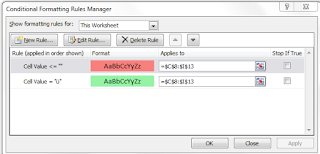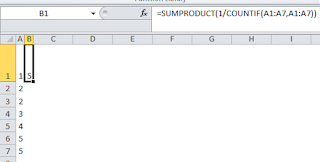The RACI Matrix is a powerful tool to assist in the identification of roles and assigning of cross-functional responsibilities to a project deliverable or activity. The RACI or RASCI (pronounced ‘race ski’) matrix is a responsibility assignment matrix (RAM) to clarify expectations on the level of their participation. To begin using the RACI template, follow these steps:
1. Across the top row, identify who will be the project’s participants.
2. Down the first column, determine the functions, decisions, tasks and activities that will make up the process or project.
3. Simply place an R, A, C, I or any appropriate combination in each of the applicable roles for each activity. Each activity should have at least one individual accountable while there may be shared responsibilities depending on the activity.
What does RACI (or RASCI) stand for?
1. Across the top row, identify who will be the project’s participants.
2. Down the first column, determine the functions, decisions, tasks and activities that will make up the process or project.
3. Simply place an R, A, C, I or any appropriate combination in each of the applicable roles for each activity. Each activity should have at least one individual accountable while there may be shared responsibilities depending on the activity.
What does RACI (or RASCI) stand for?
- Responsibility = person or role responsible for ensuring that the item is completed
- Accountable = person or role responsible for actually doing or completing the item
- Consulted = person or role whose subject matter expertise is required in order to complete the item
- Informed = person or role that needs to be kept informed of the status of item completion
- Supported = the roles/groups/departments that provide the resources and hence support that task
Have you ever used a RACI or
RASCI matrix at your job or project?