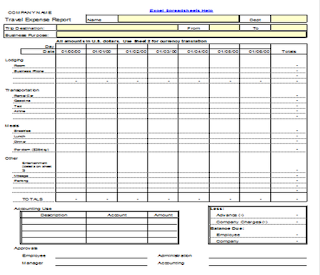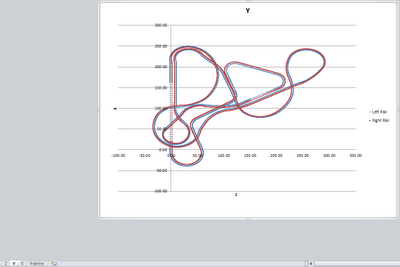As the year is about to end it's time to look back and reflect on our most popular posts from 2012, listed below, in order:
Looking ahead, we plan to bring you even more and better Excel spreadsheets templates in 2013. Do you have any suggestions for the site? What do you like or don’t like? Any features you want to see more or less of?
Thanks for reading Excel spreadsheets help this past year, I really appreciate it. This blog wouldn't exsist without you! Have a happy new year and I'll see you in 2013.
-Nick
- Printable 2012 NFL Playoff Bracket
- Printable 2012 Superbowl Squares Spreadsheet
- 2011-2012 NHL Stanley Cup Playoff Printable Bracket
- Downloadable 2012 NCAA Tournament Bracket
- 2012 NFL Helmet Schedule 8.20.12.xls
- 2012 NCAA Helmet Schedule.xls
- Expense Report Template.xls
- Golf Scorescard Templete.xls
- Give Yourself a Raise.pdf
Looking ahead, we plan to bring you even more and better Excel spreadsheets templates in 2013. Do you have any suggestions for the site? What do you like or don’t like? Any features you want to see more or less of?
Thanks for reading Excel spreadsheets help this past year, I really appreciate it. This blog wouldn't exsist without you! Have a happy new year and I'll see you in 2013.
-Nick