After a year hiatus it’s finally here, the college basketball March Madness brackets are back! Last year, I made a NFL Draft Game spreadsheet for the first time to try to compensate for the loss of the basketball brackets but it just wasn’t the same (but I did still update it for 2021). This year, the 2021 NCAA men's basketball tournament will be unlike any March Madness that has come before. All games will be played in Indiana, with most in Indianapolis. The schedule has also been change. The First Four would typically be played on Tuesday and Wednesday night with the first round being played on Thursday and Friday.
Here's the 2021 March Madness schedule:
- First Four — 4 p.m. start on Thursday, March 18
- First round — 12 p.m. start on Friday, March 19, and Saturday, March 20
- Second round — 12 p.m. start on Sunday, March 21, and Monday, March 22
- Sweet 16 — 2 p.m. start on Saturday, March 27, and 1 p.m. start on Sunday, March 28
- Elite Eight — 7 p.m. start on Monday, March 29, and 6 p.m. start on Tuesday, March 30
- Final Four — 5 p.m. start on Saturday, April 3
- NCAA championship game — 9 p.m. Monday, April 5
Once again, I will be using the best March Madness brackets in Excel, created by David Tyler (and I will continue to use his until he decides to no longer update them). They’re very polished and easy to use. There are only 68 teams in the field but the spreadsheet is already setup to handle up to 128 teams, if they expand in the future. There are two sheets: the bracket and the pool manager. Instructions are included but its very intuitive.
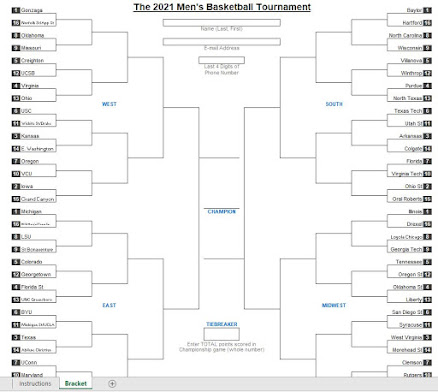
The First 5 Things I Do When Examining Someone Else's Spreadsheet
As I’ve said countless times before, you can learn a lot by looking at templates made by others. Here are 5 things I do when examining a new spreadsheet:
1. Unhide hidden sheets, columns, and rows: When you make a template others are going to be using, you want to make it look nice and clean and hide anything that could cause confusion to a first time user, which leads to hiding rows, columns, or even entire sheets in a workbook. So, the first thing I do when examining someone else’s template is look for the hidden data. Right click on the sheets tab and click “unhide”. I unhide all the hidden sheets if there are any to see what data is present. Look for any hidden columns or rows as well by seeing if any letters or numbers are skipped.
2. Understand the NamedRanges: Go To Formulas > Name Manager and examine what the named ranges are, what sheets and cells they refer to. Hopefully they're all named well, like in David's brackets.
3. Look at conditional formatting rules: On the Home tab, go to Conditional Formatting, click Manage Rules, then Show formatting rules for This Worksheet to view them all.
4. Look through the formulas: On the Formulas tab, click “show Formulas” to show if they were manually typed in or if there is a formula calculating the values
5. Look through the macros: Hopefully, the person writing the code left lots of good comments so it’s easier to follow along with what each piece of code does
Watch me quickly walk through David's 2021 March Madness brackets going through the five points listed above:
I'd be curious to know, what are your first thoughts when you download and open one of my templates? Let me know in the comments below or by joining my email list.

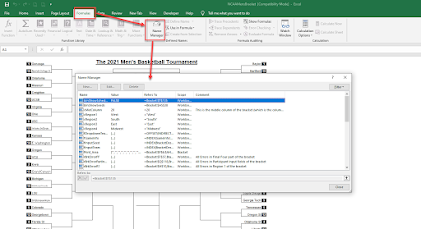
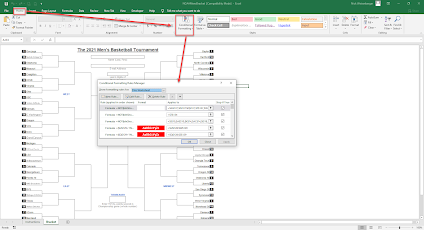
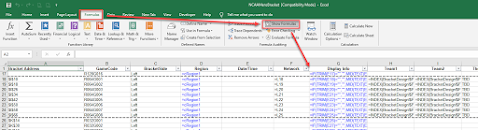

This comment has been removed by a blog administrator.
ReplyDelete