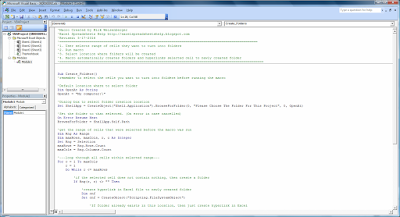The conference championships were played yesterday which means the 2016 NCAA college football bowl season is here again! Therefore, it’s time to make your picks and predictions about who you think will win each bowl game. One of the best times of the holiday season (other than giving and receiving gifts) is gathering around the TV and rooting for your Alma mater or hometown football team. This year has the added bonus of not just single bowl games but the third year of a four team playoff to determine the national champion.
Features for this year's bowl prediction pool over the previous college football bowl pool manager spreadsheets include the following:
There are now three ways to add participant’s data:
Tweet: I'm using @NTWProductions pool manager in #Excel to predict #cfplayoff & #bowlgames. Get yours here: http://ctt.ec/8EBeO+
Here are some of my Bowl Game Observations that may interest only me...
This year, four teams have made bowl games with losing records:
This could get ugly: Motel 6 Cactus Bowl you have Baylor (6-6) vs. Boise State (10-2) or Birmingham Bowl South Florida (10-2) vs. South Carolina (6-6)
Strangely Intriguing: Popeyes Bahamas Bowl featuring Eastern Michigan (7-5) vs. Old Dominion (9-3). This is EMU’s first bowl berth since 1987 and Old Dominion, playing just their third year at the FBS level, going to its first-ever bowl.
If the MAC’s Western Michigan beats Wisconsin, it will have more Big Ten wins than four teams had in the conference in 2016.
Please let me know if you have any questions, comments, find any bugs, or have any suggestions for improvement. I love that people are using this Bowl Prediction Game to help raise money for charity, that's so awesome to hear! What team are you rooting for?
- Easy method to make each bowl game worth a different point value, so the national championship game and semi-finals can be worth more points, or however you want to customize it.
- Updated leaderboard tab with new stats
- Separate entry sheet to pass out to participants or co-workers that can be imported by a macro
- Complete NCAA college football bowl schedule with game times and TV stations
- New stat sheet to track each conference's record during bowl season (Go Big Ten!)
- The bowl prediction sheets include the football helmet designs for every team (taken from the 2016 college football helmet schedule spreadsheet), their win-loss record, and the logo for all bowl games. I added the helmets so those players who aren't big college football fans can pick a winner based on their favorite helmet design!
- Manual entry using the drop down lists
- Copy and paste from the selection sheet to the bowl manager
- Use the import macro to automatically import a player’s data into the pool manager by way of a macro
Tweet: I'm using @NTWProductions pool manager in #Excel to predict #cfplayoff & #bowlgames. Get yours here: http://ctt.ec/8EBeO+
Here are some of my Bowl Game Observations that may interest only me...
This year, four teams have made bowl games with losing records:
- Mississippi State (5-7)
- North Texas (5-7)
- Hawaii (6-7)
- Central Michigan (6-6 but should be 5-7 because of the fluke win at Oklahoma State)
This could get ugly: Motel 6 Cactus Bowl you have Baylor (6-6) vs. Boise State (10-2) or Birmingham Bowl South Florida (10-2) vs. South Carolina (6-6)
Strangely Intriguing: Popeyes Bahamas Bowl featuring Eastern Michigan (7-5) vs. Old Dominion (9-3). This is EMU’s first bowl berth since 1987 and Old Dominion, playing just their third year at the FBS level, going to its first-ever bowl.
If the MAC’s Western Michigan beats Wisconsin, it will have more Big Ten wins than four teams had in the conference in 2016.
Please let me know if you have any questions, comments, find any bugs, or have any suggestions for improvement. I love that people are using this Bowl Prediction Game to help raise money for charity, that's so awesome to hear! What team are you rooting for?