•To automatically enable all macros when Excel is opened so you don’t have to do it manually every time, please read the following instructions:
1. In Excel, click the Office button in the upper left corner of the screen.
3. Click the "Trust Center" button on the left. Then, at the bottom right, select "Trust Center Settings" as shown below.
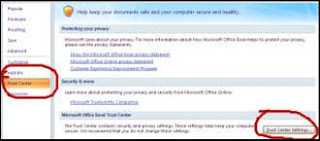
4. In the next window, select "Macro Settings," then select the radio button for “Enable all macros."
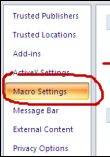


Thank you! This post helped me speed up my use of Excel.
ReplyDelete