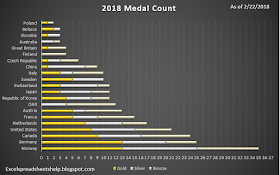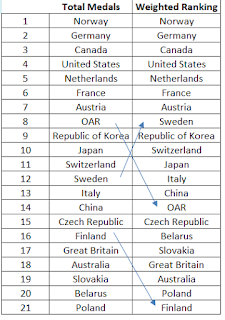The college football conference championships were played this past weekend which means the 2018 NCAA college football bowl season is here again! Therefore, it’s time to make your picks and predictions about who you think will win each bowl game. One of the best times of the holiday season (other than giving and receiving gifts) is gathering around the TV and rooting for your Alma mater or hometown football team. This year has the added bonus of not just single bowl games but the fifth year of a four team playoff to determine the national champion.
Features for this year's bowl prediction pool over the previous college football bowl pool manager spreadsheets include the following:
Here are some of my Bowl Game Observations that may interest only me...
Please let me know if you have any questions, comments, find any bugs, or have any suggestions for improvement. I love that people are using this Bowl Prediction Game to help raise money for charity, that's so awesome to hear! What team are you rooting for?
- Easy method to make each bowl game worth a different point value, so the national championship game and semi-finals can be worth more points, or however you want to customize it.
- Updated leaderboard tab with new stats
- Separate entry sheet to pass out to participants or co-workers that can be imported by a macro
- Complete NCAA college football bowl schedule with game times and TV stations
- New stat sheet to track each conference's record during bowl season (Go Big Ten! Go MAC!)
- The bowl prediction sheets include the football helmet designs for every team (taken from the 2017 college football helmet schedule spreadsheet), their win-loss record, and the logo for all bowl games. I added the helmets so those players who aren't big college football fans can pick a winner based on their favorite helmet design!
- If you click on one of the helmets it should take you to that team's ESPN page so you can learn more about them and see which teams they won or lost to.
- Download the CFP Pool Manager and Single Entry Form here.
- Manual entry using the drop down lists
- Copy and paste from the selection sheet to the bowl manager
- Use the import macro to automatically import a player’s data into the pool manager by way of a macro
Below is last year's video of how to use the bowl pool manager spreadsheet.
The beauty of this football bowl manager is you will not have to change or modify any formulas yourself (unless you want to of course). Instructions are included within the Excel file and shows you exactly how to add more players (either manually or by using the button that is linked to a macro). If you enjoy using this sheet football pool manager I would really appreciate it if you would share it with friends, family, and coworkers.
I am working a version where you can add confidence picks by ranking the bowls in order of how confidence you are with your picks. I did one for 2017 but have not updated 2018's for this yet.
The beauty of this football bowl manager is you will not have to change or modify any formulas yourself (unless you want to of course). Instructions are included within the Excel file and shows you exactly how to add more players (either manually or by using the button that is linked to a macro). If you enjoy using this sheet football pool manager I would really appreciate it if you would share it with friends, family, and coworkers.
I am working a version where you can add confidence picks by ranking the bowls in order of how confidence you are with your picks. I did one for 2017 but have not updated 2018's for this yet.
Here are some of my Bowl Game Observations that may interest only me...
- Unlike two years ago when there were four teams with losing records, there are none this year, though there are a ton of 6-6 teams (yawn).
- Last year, there were no undefeated teams in the four playoff spots (UCF was undefeated). This year there are three undefeated teams (and undefeated UCF got left out again).
- Biggest gap of match-up between number of wins is 10-2 Cincinnati vs 6-6 Virginia Tech.
- Can you name all 8 teams who have won 11 or more games this year without looking? Four are obviously in the playoff, but what about the other four? One is surprising.
Please let me know if you have any questions, comments, find any bugs, or have any suggestions for improvement. I love that people are using this Bowl Prediction Game to help raise money for charity, that's so awesome to hear! What team are you rooting for?

























 here.
here.