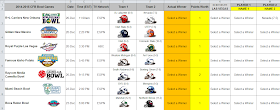This post is a little bit late, but if you hadn't noticed Excel Spreadsheets Help recently hit another milestone - our 5 Year Blog-iversay! Yes, it's hard to believe but this blog was launched over five years ago, on December 6th, 2009. In fact, check out our very first post here. In those five years we've had several highlights, one of which was reaching over one million pageviews! While the number of total posts has declined every year, I think the quality of the posts has improved (do you agree?). Here's to another five years!
What did you accomplish in 2014? What are your Excel spreadsheet goals for 2015? How can I help you achieve your goals?
The Top Five Posts from the Last Five Years:
- How do I Insert the Degree Symbol
- How do you flip or reverse a column
- Project Management Downloads
- How to make horizontal rows into vertical columns
- How to create collapsible rows in Excel
Year in Review 2014 and 2015 Goals
In 2014, I created some new spreadsheet templates and upgraded some old ones. Many readers were asking for more tips though, and I did my best to deliver with posts such as how to make Excel drop down arrows visible, and how to align charts. I created a "how to" Index to track all my Excel tips. In 2015, I want to add even more tips and continue to improve my templates. What would you like to see more of on this blog?What did you accomplish in 2014? What are your Excel spreadsheet goals for 2015? How can I help you achieve your goals?