Having trouble finding the best time to meet with your team? Use this Excel template to find the perfect date or time for your meeting. Here’s how to use the meeting scheduler template: Enter your name in the input field, then use the drop down menu to add a check mark into the time slots you are available. If you’re not available, then leave it blank. When all the required meeting attendees enter their available times, the spreadsheet shows you the first and second best meeting times.
One thing this template will demonstrate is how to insert a check mark in Excel. Go to the top tab "Insert" then in click the "Symbol" button on the far right. A dialog box will appear and you need to select "Wingdings" from the drop down list at the top left. Scroll through the symbols until you find the check mark (wingdings: 252). If you copy and paste the check into a new sheet you may see a ü symbol instead. Simply change the font of that cell to wingdings to get the check mark back.
The next thing you’ll see by dissecting this template will show you how to use a check mark in a drop down list. Another function you can examine is how to use conditional formatting to color a cell based on the cell’s value. In this case, we want to color our cell green if it contains a check mark and red if left blank. As you can see, you will use the "ü" symbol in the formula.
There are similar online tools to help you schedule meetings but most require a fee to unlock all the features. Instead you can use and modify this free Excel template. You could add more functionality, like adding a formula to automatically send an email once you’ve picked the meeting time.
Do you think this template will be useful to you?
One thing this template will demonstrate is how to insert a check mark in Excel. Go to the top tab "Insert" then in click the "Symbol" button on the far right. A dialog box will appear and you need to select "Wingdings" from the drop down list at the top left. Scroll through the symbols until you find the check mark (wingdings: 252). If you copy and paste the check into a new sheet you may see a ü symbol instead. Simply change the font of that cell to wingdings to get the check mark back.
The next thing you’ll see by dissecting this template will show you how to use a check mark in a drop down list. Another function you can examine is how to use conditional formatting to color a cell based on the cell’s value. In this case, we want to color our cell green if it contains a check mark and red if left blank. As you can see, you will use the "ü" symbol in the formula.
There are similar online tools to help you schedule meetings but most require a fee to unlock all the features. Instead you can use and modify this free Excel template. You could add more functionality, like adding a formula to automatically send an email once you’ve picked the meeting time.
Do you think this template will be useful to you?


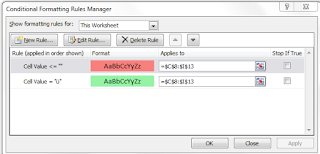
There's a new, automated version of this sheet here:
ReplyDeletehttps://excelspreadsheetshelp.blogspot.com/2022/03/free-meeting-scheduling-excel-template.html