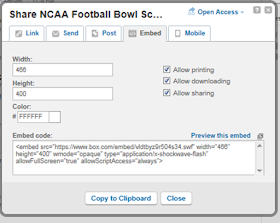One thing I wanted to learn when I created this blog was how to embed Excel spreadsheets into a website. Thanks to free file sharing services like www.box.com embeding files into websites has become a very simple process (and see why I highly recommend you create a website). The very first thing you need to do is to go and register an account at a file sharing website. I use Box.com because it’s free and has many unique features, like keeping stats of how many times your spreadsheets are viewed or downloaded. Once you have an account, follow these five easy steps once you have your Excel spreadsheet ready to upload:
Step 1: Create a folder
This folder is where you will upload your spreadsheet. OK, you actually don’t have to do this step but it helps to keep your files organized which is why I recommend you do it.
Step 2: Upload your spreadsheet to your folder
Go to your folder then upload your spreadsheet to by clicking Upload.
Step 3: Copy the markup
When the file is done uploading click the down arrow, scroll down to Share, then click Embed File in Your Site. Now you may adjust the width, height, and color as well as setting other options like allowing printing or downloading. When ready, click Copy to Clickboard to grab the embed code (or markup).
Step 4: Go to your blog
The markup you copied is supported in many web authoring environments and blog services. Go to your blog editor, begin writing your post, then switch to HTML editing.Step 5: Paste and post
Make sure the markup you copied is the most recent item in your Clipboard and press CTRL + V. You’ve just embedded an Excel spreadsheet into your website! See the example below:Concluding Thoughts
There are other file sharing services you can use to embed a spreadsheet, like Microsoft’s SkyDrive and CometDocs, but I have had a great experience with Box.
-Nick
Spreadsheet Embedder